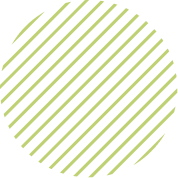
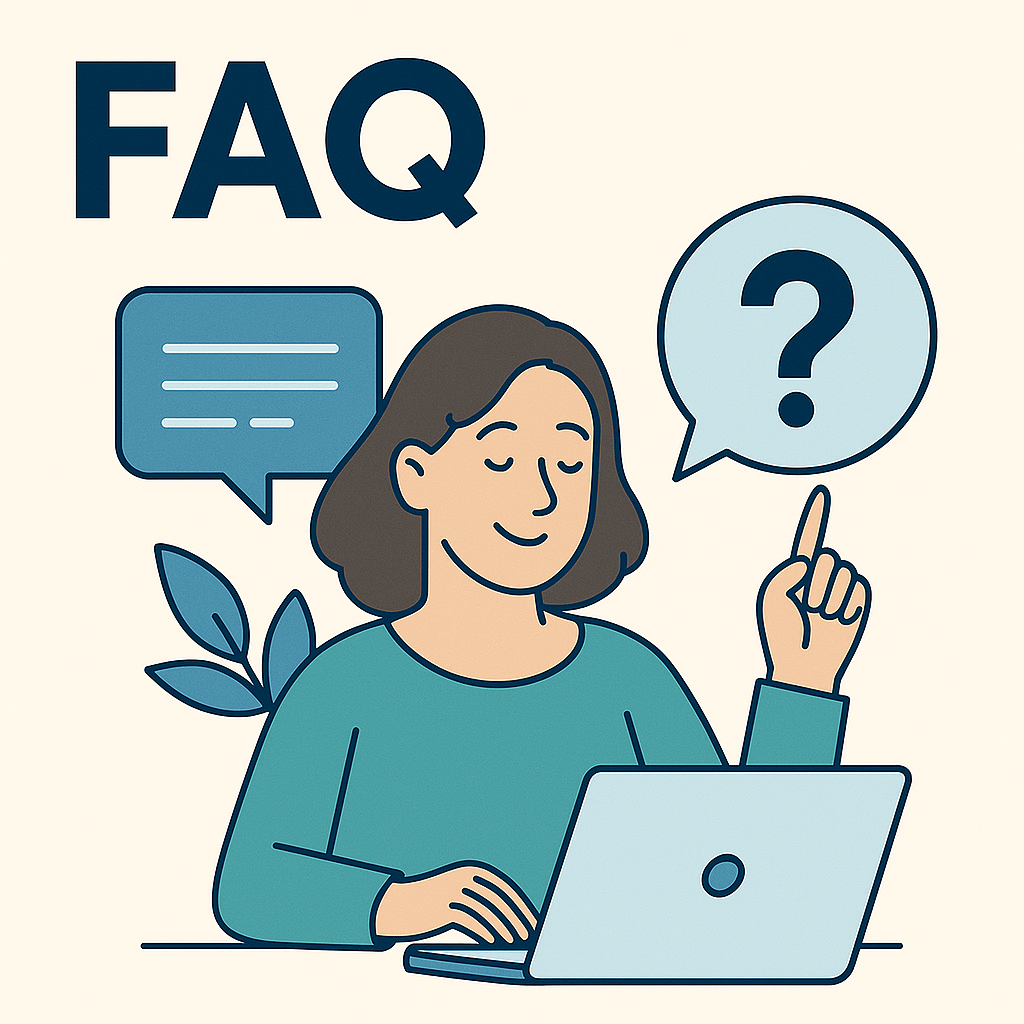
Troubleshooting Invoice Payments FAQ
See below for more information on Invoice Payment troubleshooting:
Troubleshooting Invoice Payments
I’m sorry you’re experiencing technical difficulties! Please follow the troubleshooting guide below to complete your invoice payment.
1. Please make sure you are scrolling past the payment method “Credit Card” section. This section is informational and is not clickable.
If you are using a stored payment method: Please follow the instructions detailed in RED on the screenshot below.
If you are using a new payment method: Please follow the instructions detailed in GREEN on the screenshot below.
Alternatively, you may delete your stored payment method by selecting the trash can icon highlighted in BLUE on the screenshot below.
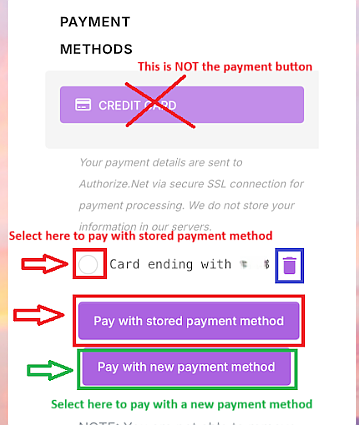
2. Please double-check that your credit card information is entered correctly. Smartphones often auto-fill details into the wrong fields.
Carefully compare your information with the designated fields below to ensure accuracy.
For example:
Your credit card number, expiration date, and CVC are correct.
Your name is entered in the “Cardholder Name” field.
Your email address is in the “Email” field.
Verifying these details will help prevent any processing issues.
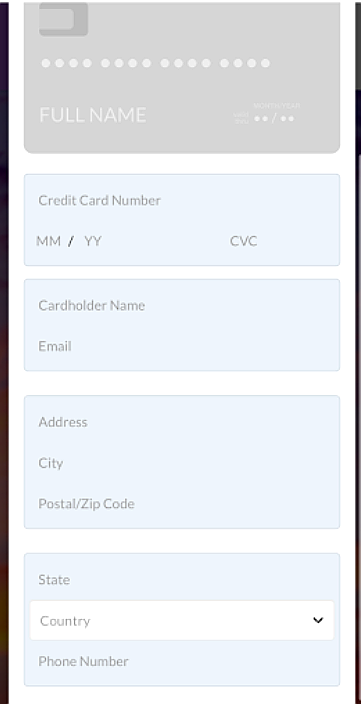
3. If you’re using a mobile device, please try the following steps:
Select the three dots on your browser.
Choose “Request Desktop Site“.
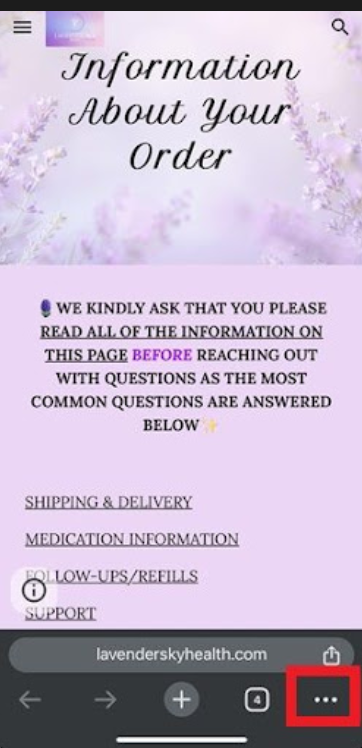
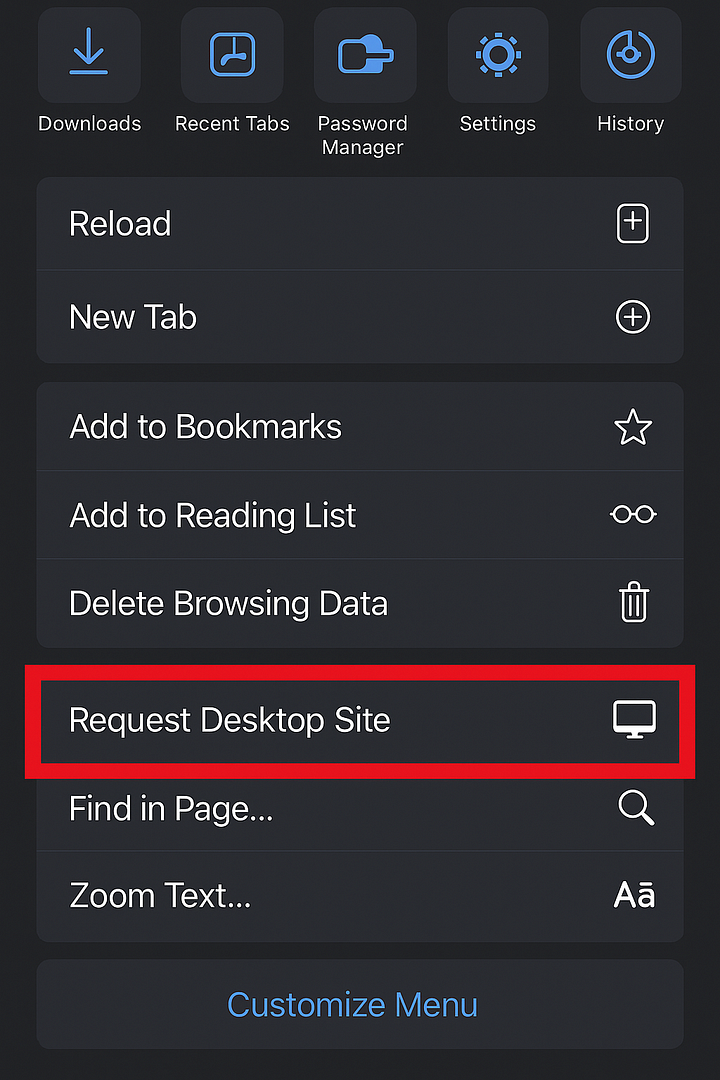
4. Gift Cards:
Visit the card issuer’s website to register your card and enter your billing address. Then, ensure that Step 2 above has been completed correctly.
If the issue persists, we recommend using a laptop or desktop computer for the best experience. Google Chrome is typically the most reliable browser for accessing the portal.